


categories:
Body
St. Charles caregivers can use Lexicomp off-campus on a mobile device by previously creating an individual account. They must do it while being on campus or connected to the St Charles VPN, and with a St Charles email address. Here are the steps to follow:
- Install the Lexicomp app on your phone (Android | iOS). Once installed, don't open it yet; for now, switch to your laptop or desktop connected to the VPN and follow the steps 2-5.
- Go to Lexicomp and click on "Mobile Access Codes" (direct link). Select your phone platform and then "Existing (already have the app)". You'll see an "Authorization code": save it for later and go to step 3.
- Create an individual Lexicomp account (remember to use your St Charles email address).
- Log in to your account and go to your Account management area. Click "Add a Subscription by Code" and enter the code you got on the step 2. Click "Add subscription".
Note: some caregivers report getting error messages after adding the code. If it's your case, please email the Medical Library for assistance. Otherwise, continue to the next step.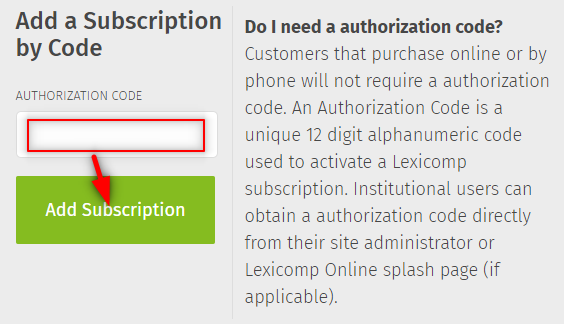
- Check your email for a PIN, and use that PIN on the "Verify PIN" field. Important: you must complete this step within 30 minutes. After that, you'll see the subscriptions active in your account: (note the expiration dates, and set a reminder somewhere to renew before they expire).
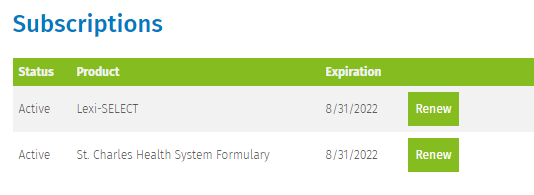
- Now let's go back to the phone. Open the Lexicomp app and log in with the account created in step 3. If you see an expiration warning, simply click "Ok".
- Go to "Update", select the options you need or "Select all", and click "Begin Update".
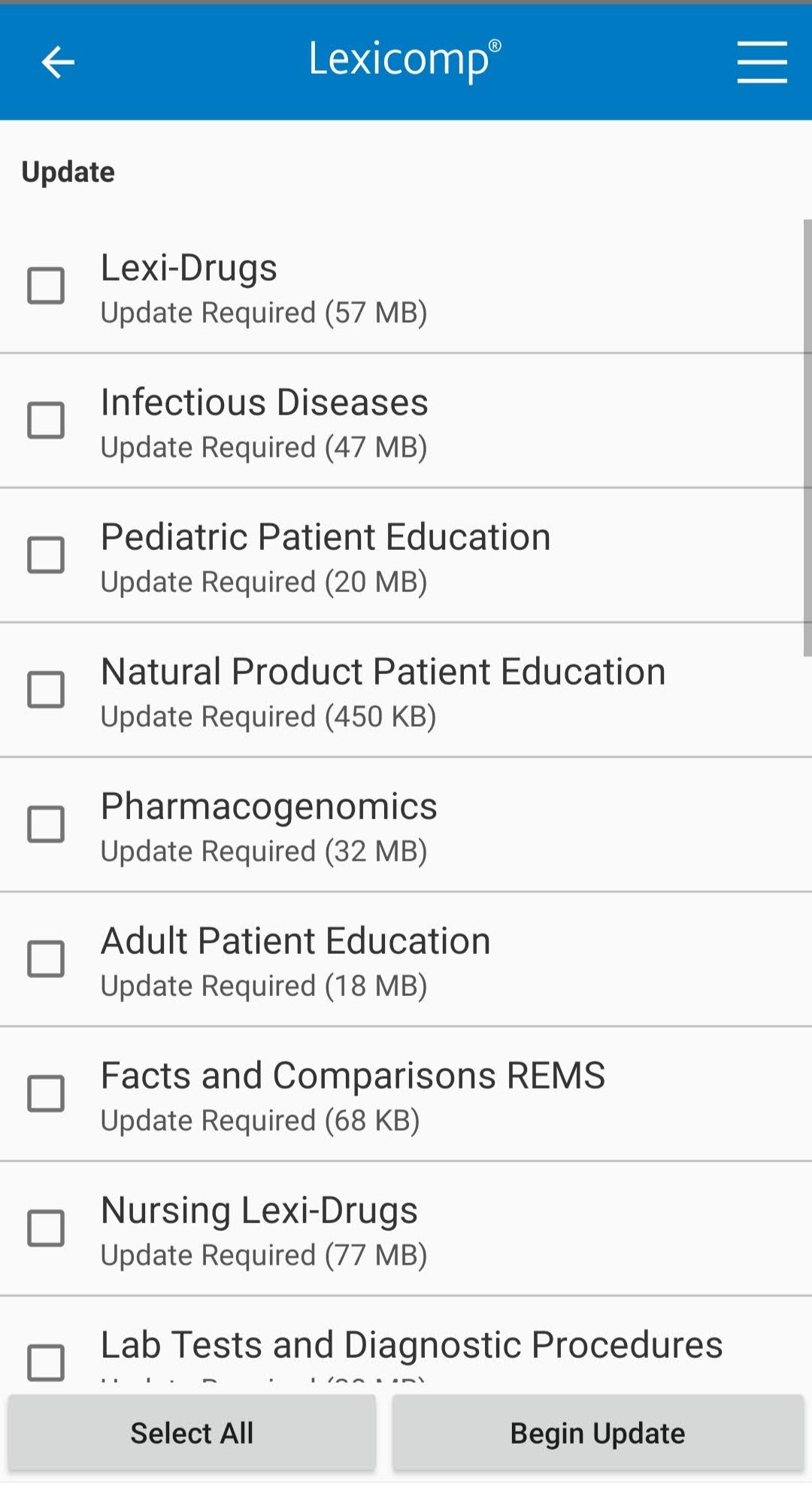
- Once everything has been updated, you'll be ready to use Lexicomp on your phone.
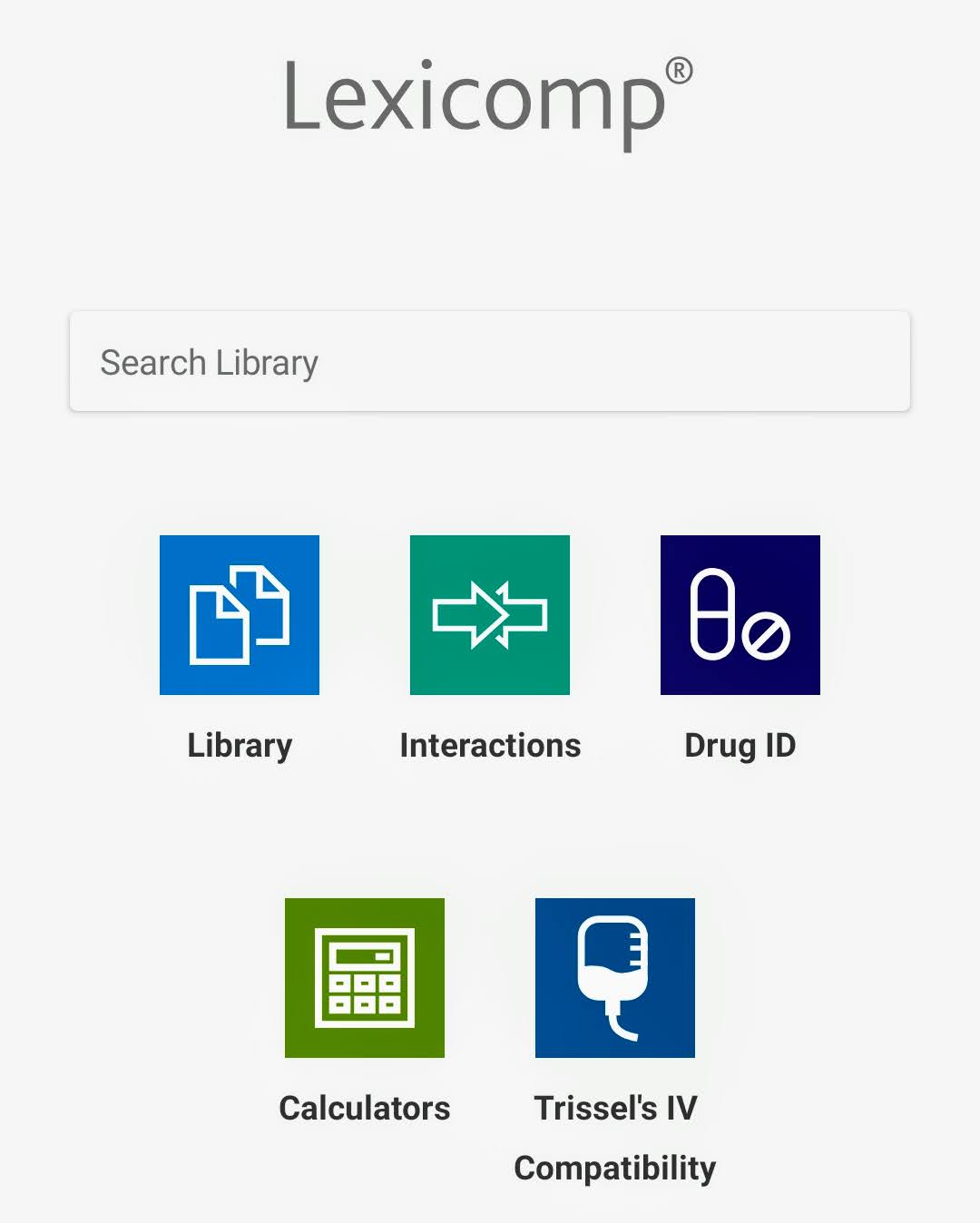
If you have questions or need help to complete this process, contact the Medical Library.
topics in this article
